Introduction
Cloud Poodll is a single javascript file, and a few optional helpers, that will load Poodll audio and video recorders into html divs on the page. Cloud Poodll has no dependencies. It works within or without an AMD module.
Poodll is a set of language learning tools for teachers and learners, that was developed for the Moodle platform. With Cloud Poodll educators and interested people can embed Poodll anywhere they like!
How it works
The cloud poodll library will load the Poodll recorders inside an iframe on your page. When the user records something it sends events back to tell you about the recorded file. Cloud poodll will (optionally) convert the recorded files to mp3 and mp4 for you , and it stores them in the Poodll cloud. You can use them directly from there, or if you wish you can copy them back to your own storage.
Since Cloud Poodll handles all the hard work of recording and converting and storing, all you need to do is concentrate on your own app. Cloud Poodll doesn't care if your site is PHP or Ruby or Wix or whatever. But it will need to have an HTTPS url.
Try it now
We have set up a barebones example on codepen. Be sure to check back here though to see all the options you have to configure it. There are also two sample files, cloudpoodlltester.php and cloudpoodlltester.html that expect to be run under localhost. Get those from the resources folder of the Cloud Poodll Github repository.
Loading
Basic loading
Javascript library include: (between head tags)
<script src="https://cdn.jsdelivr.net/gh/justinhunt/cloudpoodll@latest/amd/build/cloudpoodll.min.js"
type="text/javascript"></script>
Placeholder div: (between body tags)
<div class=”cloudpoodll”></div>
Javascript initiation code: (before closing body tag)
<script type="text/javascript">
CloudPoodll.autoCreateRecorders();
CloudPoodll.initEvents();
</script>
By default Cloud Poodll will look for elements of class "cloudpoodll" and swap them out for Poodll recorders. To load Cloud Poodll on a page, you will need to perform three steps.
- Include Cloud Poodll
- Set a placeholder
- Load the recorder
Include Cloud Poodll
At the top of the page, in between the head tags, you will need to load the Cloud Poodll library. The easiest way to do that is to load it from CDN:
https://cdn.jsdelivr.net/gh/justinhunt/cloudpoodll@latest/amd/build/cloudpoodll.min.js
But its also possible to host the file yourself. Its available at:
https://github.com/justinhunt/cloudpoodll
Set a placeholder
Wherever you want the recorder to appear on the page, you set a placeholder element in html. Probably this will be a div element. But it could be something else. Via the id or class name of the element, Cloud Poodll will detect it and insert a recorder into that element.
<div class=”cloudpoodll”></div>
Load the recorder
Cloud Poodll will not load the recorder(s) until explicitly told to do so. Its pretty easy though, you can just call any of the helper functions:
- autoCreateRecorders()
- createRecorder()
- insertRecorder()
e.g CloudPoodll.autoCreateRecorders();
Ultimately you will want to do more than just load the recorder. You will want to do something with the recorded file and respond to recorder events. This would be the place to set all that up too. So at this point you should also call:
CloudPoodll.initEvents();
Using load helpers
Loading by class
CloudPoodll.autoCreateRecorders('myrecorderclass');
You can specify your own class in place of "cloudpoodll" in the call to autoCreateRecorders. Then it will load recorders into any element of that class. If you do not pass in a class name to the function, then it will assume it should be looking for 'cloudpoodll'
Loading by id
CloudPoodll.createRecorder('myrecorderid');
You can pass in the DOM id of an element to the createRecorder function and it will load a recorder into that div only.
Loading in javascript
var container = document.getElementById('myrecorderid');
var attributes = {"media": "audio","width": 450,"height": 350};
CloudPoodll.insertRecorder(container,attributes);
You can pass in the DOM element (container) and a map of attributes to the insertRecorder function and it will create the recorder accordingly. The attributes that you can pass in are described later in this page.
Loading from an AMD module
define('mycoolmodule',['jquery','https://cdn.jsdelivr.net/gh/justinhunt/[email protected]/amd/build/cloudpoodll.min.js'], function($,CloudPoodll){
return function(opts){
CloudPoodll.createRecorder('myrecorderid');
CloudPoodll.theCallback = function(message){
alert('got message: check console');
console.log(message);
};
CloudPoodll.initEvents();
};
});
Cloud Poodll can work from within an AMD module. Either from CDN directly or from your own project. It will automatically detect require.js , and if present will try to join in nicely.
Configuration
The simplest way to configure the Cloud Poodll recorders is via data-xxxx attributes on the container element. The Cloud Poodll loaders will pick those up and pass them as parameters to Cloud Poodll to configure the recorder and its behaviour. Defaults are in place for each of the attribute/parameters. So you should omit ones that you are not interested in.
Token
This is sample PHP code to fetch a token.
<?
function fetchToken()
{
$curl = curl_init();
curl_setopt_array($curl, array(
CURLOPT_RETURNTRANSFER => 1,
CURLOPT_URL => 'https://cloud.poodll.com/login/token.php?username=localhostuser&password=123456789ABCDEF&service=cloud_poodll'
));
// Send the request & save response to $resp
$resp = curl_exec($curl);
$token="";
if ($resp) {
$resp_object = json_decode($resp);
$token = $resp_object->token;
}
// Close request and tidy up
curl_close($curl);
return $token;
}
?>
You are going to need a token. Cloud Poodll uses this to authorise your access to the service from your registered URLs. You can get a free trial account at https://poodll.com/pricing and can register two URLs with that.
You request a token using your https://poodll.com username and API secret. This page explains how to get an API secret. The token request takes the following format:
https://cloud.poodll.com/login/token.php?username=[YOURUSERNAME]&password=[YOURAPISECRET]&service=cloud_poodll
You should get back a response like this:
{"token":"643eba92a1447ac0c6a882c85051461a","privatetoken":null,"validuntil":"1531165826","poodlltime":1531122661}
Thats your token and it expires every 12 hours, because otherwise any weirdo could get hold of it and record on your behalf. To make life easier, Poodll will remember the active token and subsequent requests for a token will return that, automatically returning a new token as required. It also includes timestamps indicating when the token will expire relative to the time on the Cloud Poodll server.
If you are using localhost or codepen and just want to play with it for goodness sake, you can use this one that never expires. But just remember that it will only work on localhost and codepen.
643eba92a1447ac0c6a882c85051461a
Parameters
If setting parameters on container element
<div class="cloudpoodll" data-id="recorder1" data-parent="https://www.mycoolsite.com"
data-media="audio" data-type="bmr" data-width="450" data-height="350"
data-iframeclass="letsberesponsive" data-updatecontrol="someformfieldid" data-timelimit="5"
data-transcode="1" data-transcribe="0" data-transcribelanguage="en"
data-expiredays="365" data-region="tokyo" data-token="643eba92a1447ac0c6a882c85051461a"></div>
If setting parameters as a map
{"id": "recorder1", "parent": "https://www.mycoolsite.com", "media": "audio",
"type": "bmr", "width": 450, "height": 350, "iframeclass": "letsberesponsive",
"updatecontrol": "someformfieldid", "timelimit": 5, "transcode": 1,
"transcribe": 0, "transcribelanguage": "en", "expiredays": 365,
"owner":"poodll","region":"tokyo","token":"643eba92a1447ac0c6a882c85051461a"}
| Parameter | Default | Description |
|---|---|---|
| data-id | '' | A value passed in by the integrator, that is not used by Poodll. We simply pass it back out again with events. Its role is to allow the integrator’s callback javascript to know which recorder on the page the event occurred on. |
| data-parent | URL of current page | The URL (as far as the domain) of the parent hosting the recorder iframe. This MUST be correct or stuff won't happen. It should start with https. Nothing will work on http sites. |
| data-media | 'audio' | The type of media being recorded. Either 'audio' or 'video' |
| data-token | '' | An authorisation token that you receive from https://cloud.poodll.com. You need this to access the service. |
| data-type | 'bmr' | The skin name of the recorder. Try ‘bmr’,or 'fresh' or 'once' or ‘onetwothree’ or 'upload' |
| data-width | 450 | The width in pixels of the iframe. Ignored if parameter iframeclass is set. |
| data-height | 350 | The height in pixels of the iframe. Ignored if parameter iframeclass is set. |
| data-iframeclass | '' | The class that will be applied to the iframe. You would use this to create a responsive iframe. |
| data-updatecontrol | '' | The DOM id of a form control on the page (probably type ‘hidden’ or ‘text’). When a recording is saved successfully, and when data-inputcontrol is set, Poodll will set the URL of the recorded file as the value on the control. NB The updatecontrol parameter will be ignored if you have registered a callback function to handle Cloud Poodll events. |
| data-timelimit | 0 | If set this will set the number of seconds available for recording. |
| data-transcode | 1 | If set to 1, Cloud Poodll will transcode audio to MP3 and video to MP4 for you. 1 means yes. 0 means no. |
| data-transcoder | 'default' | If set to 'default,' Cloud Poodll will transcode audio and video using Elastic Transcoder. If set to FFMPEG it will use FFMPEG. This is slow and jobs that take more than 5 mins to process will fail. So only use FFMPEG when its appropriate(ie when the region is not supported by Elastic Transcoder and the media is short). |
| data-transcribe | 0 | If set to 1, Cloud Poodll will transcribe the audio in the file to text. This will only work when the region is either useast1, dublin, sydney or ottawa. Other regions do not support transcription with Amazon. This process can take several minutes. Eventually notification that the process has finished will come to the notificationurl. But for now a text file containing the transcript will become available of the same filename as the recorded file with an extra ".txt" file extension. |
| data-subtitle | 0 | If set to 1, Cloud Poodll will create a VTT subtitle file from the transcript. This can only work when data-transcribe is set to 1. The subtitle file is saved in the same location as the transcript and recording, with a ".vtt" file extension. e.g https://s3.amazon.com/blah/blah/myfile.mp4.vtt |
| data-speechevents | 0 | If set to 1, and the browser supports the web speech API (desktop chrome only) then when speech is captured it will be sent to a speech recognition engine and results returned in real time in the "speech" event. |
| data-language | 'en-US' | If Cloud Poodll is transcribing the audio in your file, we need to tell it the language. For (Amazon) transcription purposes, possible values are "en-US" "en-UK" "en-AU" "fr-CA" "es-US" . Transcription is only possible some regions. For speech events from Google Chrome any of the language identifiers here will work. |
| data-expiredays | 365 | Sets the number of days for which Cloud Poodll will keep your file. Possible values are 1, 3, 7, 30, 90, 180, 365, 730, 9999. 9999 means Cloud Poodll will never automatically delete your file. |
| data-owner | 'poodll' | An identifier tag that can be used to find recordings made by a particular individual/entity. Later, delete and other operations can be made against this. |
| data-region | 'tokyo' | The Amazon AWS region in which recordings should be stored. Regions supported by elastic transcoder are 'tokyo','useast1','dublin','sydney'. Other regions are 'ottawa','london','saopaulo','frankfurt' |
| data-localloading | 'auto' | Ordinarily the iframe content is loaded from poodllloader.php on cloud.poodll.com. If this is set to 'always' and if data-localloader is set to a poodllloader file, the iframe will be loaded locally. Possible values are always,auto and never. auto will local load if browser is isOS or Safari. Those browsers will block cam/mic access otherwise. |
| data-localloader | '' | Ordinarily the iframe content is loaded from poodllloader.php on cloud.poodll.com. Specify the location of poodllloader.html on your site and depending on data-localloading, cloud poodll will use this instead. Path is relative to data-parent entry. Be sure to use a preceding slash. Get poodllloader.html from https://github.com/justinhunt/cloudpoodll |
| data-fallback | 'iosupload' | The fallback method in the case that the browser does not support the media recording type. Try 'iosupload','upload' or warning. 'warning' shows a brief message recommending the user use Google Chrome on PC. "upload" shows an upload area. If the device is a mobile the user can choose to record straight from the native recorder. "iosupload" shows the uploader on iOS and a warning otherwise. |
| data-transcribevocab | none | Not implemented yet. |
| data-notificationurl | none | Not implemented yet. |
Events
Having audio and video recorders on your site is a lot of fun. But it usually won't make sense unless you do something with the recordings, or react in some way to a recording. So we have events. The events that you get are:
- awaitingprocessing
- filesubmitted
- recording
- speech
- error
| Event | Description |
|---|---|
| awaitingprocessing | After uploading, recordings are converted(optional), and then copied to a final destination. Use this event to do somethung while the user waits. If you do not wish to wait, the final URL is known at this stage and unless an error occurs, it can be trusted.. |
| filesubmitted | When your recording is uploaded and converted, the filesubmitted event fires. It carries with it the information that you need about filenames and URLs. |
| recording | When recording starts or stops, this event fires. |
| speech | If you have set data-speechevents to 1, then Cloud Poodll will post your audio to Google for speech recognition. The recognised text result of that arrives in this event. |
| error | If an error occurs, Cloud Poodll will do its best to return a notification of that and a message explaining what went wrong. |
Callback
CloudPoodll.theCallback=function(thedata){
console.log(thedata);
};
CloudPoodll allows you to register a single callback function to handle recording events. When any of the events described above fire, your callback function will be called and the event data will be passed to it. To register your callback function simply set it as the value of the CloudPoodll.theCallback property. e.g
CloudPoodll.theCallback=function(thedata){
console.log(thedata);
};
Event data
A sample event handler
CloudPoodll.theCallback=function(thedata){
console.log(thedata);
switch (thedata.type){
case 'awaitingprocessing':
alert('awaitingprocessing:' + thedata.s3root + thedata.s3filename);
break;
case 'filesubmitted':
alert('filesubmitted:' + thedata.finalurl);
break;
case 'speech':
alert('speech:' + thedata.transcription);
break;
case 'recording':
alert('recording:' + thedata.action);
break;
case 'error':
alert('Error: ' + thedata.message);
break;
}
};
Each of the events described above returns a data payload to your callback function. The data contained in each event's data payload is explained in the table below.
awaitingprocessing
| Name | Description |
|---|---|
| type | 'awaitingprocessing' |
| id | The id of the recorder that the event originated from. This is the id you set when creating the recorder. |
| mediaurl | The eventual url of the recorded file. It is not necessary to make the user wait for it to become available if they do not need to confirm it. |
| mediafilename | This is the eventual filename of the recorded file in S3 storage. |
| transcripturl | The eventual url of the recorded file's transcript as produced by Amazon transcribe. Only available if transcribe attribute is set. Becomes available several minutes after recording. |
| transcriptfilename | This is the filename of the transcript file in S3 storage. |
| s3root | This is the directory in which the mediafile and transcript files are stored in S3 storage. Combine with the filenames to make the full URL. |
| updatecontrol | This is the DOM id of the updatecontrol element that the recorder was initialised with. |
filesubmitted
| Name | Description |
|---|---|
| type | 'filesubmitted' |
| id | The id of the recorder that the event originated from. This is the id you set when creating the recorder. |
| mediaurl | The url of the recorded file |
| mediafilename | This is the filename of the recorded file in S3 storage. |
| transcripturl | The eventual url of the recorded file's transcript as produced by Amazon transcribe. Only available if transcribe attribute is set. Becomes available several minutes after recording. |
| transcriptfilename | This is the filename of the transcript file in S3 storage. |
| s3root | This is the directory in which the mediafile and transcript files are stored in S3 storage. Combine with the filenames to make the full URL. |
| updatecontrol | This is the DOM id of the updatecontrol element that the recorder was initialised with. |
speech
| Name | Description |
|---|---|
| type | 'speech' |
| id | The id of the recorder that the event originated from. This is the id you set when creating the recorder. |
| capturedspeech | This is the most recent text to speech snippet as produced by Google Web Speech API. Requires Google Chrome and speechevents attribute should be set to 1. |
recording
| Name | Description |
|---|---|
| type | 'recording' |
| id | The id of the recorder that the event originated from. This is the id you set when creating the recorder. |
| action | Either "started" or "stopped" depending on what the user did. |
error
| Name | Description |
|---|---|
| type | 'error' |
| id | The id of the recorder that the event originated from. This is the id you set when creating the recorder. |
| code | A code indicating the error type. (currently the only code is '1') |
| message | A message explaining what went wrong |